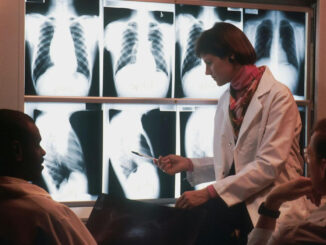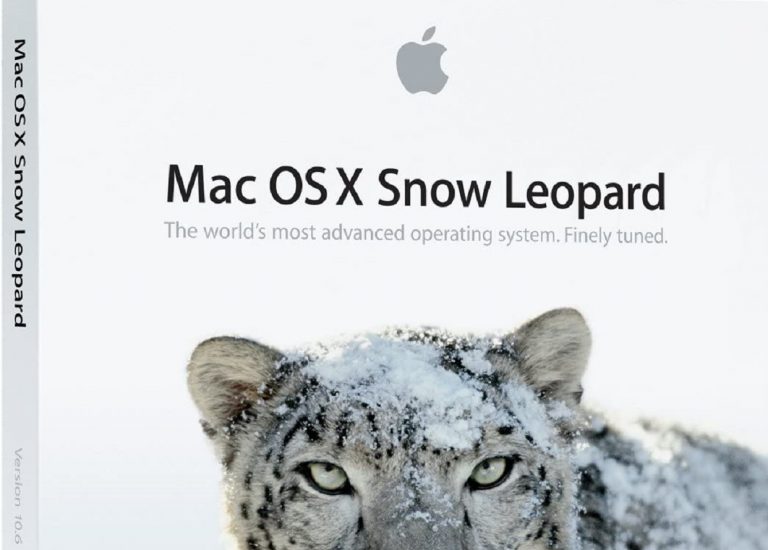
© Joshua Lachkovic Traceroute to Google.com on Mac OS Snow Leopard
© Joshua Lachkovic
What is Traceroute?
Traceroute is a diagnostic tool that sends ICMP packets to a website or server. Between your computer and the destination there are various routers that bridge the connection.
Traceroute shows the delay time for each router and the name of that host.
Traceroute and Ping
Ping tests the connection to the destination and displays a delay time, but it does not show all of the routers in between.
Ping, therefore, will show you if you are able to connect to a host, but it will not show you detailed errors if a connection cannot be made.
How to Traceroute in Mac OS X Snow Leopard
Click the “Applications” link on your Dock, then click “Utilities” and then “Terminal.” This opens the Mac OS X Terminal application, where you can enter text-based commands. Type “traceroute [destination].” Replace [destination] with the site or IP address that you want to traceroute. For example, for “mysite.com” you would type “traceroute mysite.com” Press “Enter.”
Analysing the results
Wait a few minutes for all of the results to gather. The first line will be the connection to your own modem or router. The following lines, until the final line, will show you each router it connects to. There will be an IP address and, often, a server name displayed for each. Following the server information will be three packet responses. These are displayed in millisecond figures. If you cannot connect to a certain website in your browser, you will see a break before the destination is reached. At this point you can determine which router is down. The reason other users may be able to access the site is because of their proximity to the final destination host.
References
Verio. How do I run traceroute on a Mac? http://support.verio.com/documents/view_article.cfm?doc_id=3693